FAQ
Frequently Asked Questions
Payment via FairPrice Group app
Yes, you can use the FairPrice Group app to pay, earn, redeem and manage Linkpoints on your purchase at participating Cheers outlets. Please refer to the following table for more details:
Points Conversion
| Earn | $2 spend = 1 Linkpoint |
| Redeem | 100 Linkpoints = $1 |
Yes, for returns and exchanges, please approach our Cheers staff for further assistance.
Currently making payment in-store via FairPrice Group app is available in all FairPrice, Unity, Warehouse Club, participating Cheers convenience stores, and Kopitiam.
You may use the FairPrice Group app to earn or redeem your Linkpoints. If you would like to make payment in cash, do opt for the ‘cash’ option in the FairPrice Group app or payment page on the self-checkout kiosk, or inform the cashiers beforehand.
This payment method is available at both the self-checkout lane and cashier queues at Cheers.
For self-checkout :
Step 1. Start scanning by touching the screen to begin
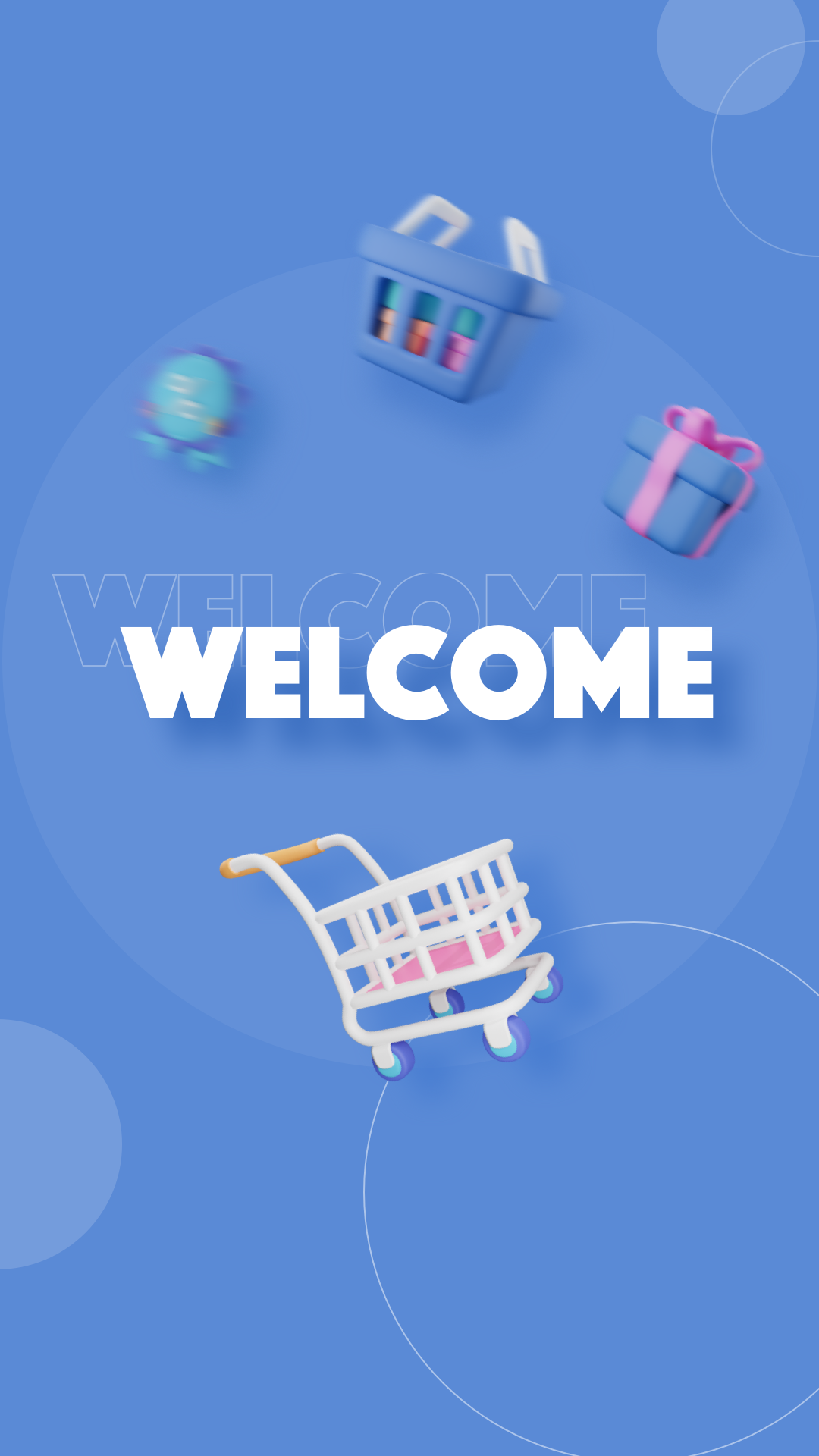
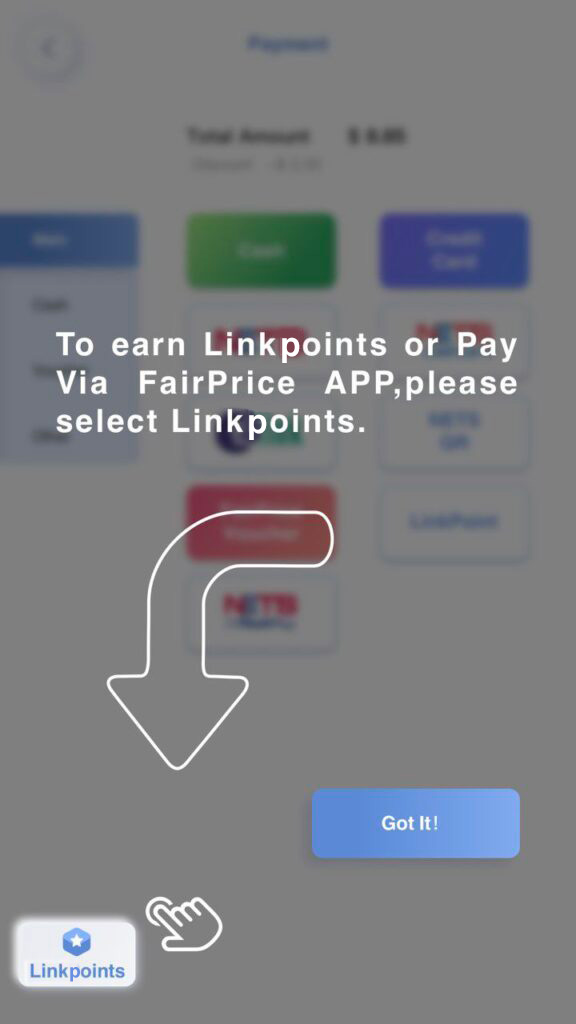
Step 2. Launch Payment via FairPrice Group app and select on “Linkpoints”
Step 3. Select “Issue” and Scan the Payment QR code
Step 4. Select Payment type as “FairPrice Group app”
To use this payment method at the cashier, inform the cashier that you would like to make payment via the FairPrice Group app in-store during checkout.
Frequently Asked Questions (FAQ) Regarding Cheers App Cessation
If you have any additional questions or concerns regarding your data, please contact our customer support team via the webform anytime.
About Cheers app
Please access the user guide by clicking App Guide on the Home Page or tapping on My Account at the bottom right-hand corner of the screen and selecting Guide.
- 1 Tampines Walk #01-01, Our Tampines Hub
- 535 Clementi Road Block 1 Atrium #01-12/13, Ngee Ann Polytechnic
- 50 Nanyang Avenue, SS3-B3-B4, South Spine – Nanyang Technological University
- 10 Dover Drive, University Resource Centre (URC), #B1-01, SIT @Dover
- 180 Ang Mo Kio Avenue 8 Blk A Unit 278A/B, Nanyang Polytechnic
Once you have registered/logged into your account, set up your payment mode by tapping on Tap Here To Add Payment Mode on the Home page or by tapping on My Account at the bottom right-hand corner of the screen, followed by Payment. Follow the instructions on the screen and fill in your details.
Once setup is complete, return to the Home page where a unique QR code will be displayed. Scan this QR at the gantry and you will be able to enter the store. Once you have entered the store, you are ready to start shopping and adding items to your basket!
You can also enter the gantry by uploading a picture of your face to the app. Follow these instructions to
add in your picture:
- Tap on My Account in the Home page
- Tap on Face
- At the Camera Screen, tap the shutter button in order to snap a photo.
- Select Confirm
- At the Choose Store(s) page, select Our Tampines Hub / Ngee Ann Polytechnic / Nanyang Technological University / SIT @Dover / Nanyang Polytechnic and tap Confirm
- You are now ready to enter the store simply by scanning your face at the camera located at the gantry!
Yes! As long as your family members’ faces are uploaded to the app under your account, they will be able to enter the store without you being physically present. Follow these instructions to add in pictures of your family members’ faces:
- Tap on My Account in the Home page
- Tap on Face
- At the Camera Screen, tap the shutter button in order to snap a photo of any of your family members’ faces.
- Select Confirm
- At the Choose Store(s) page, select Our Tampines Hub / Ngee Ann Polytechnic / Nanyang Technological University / SIT @Dover / Nanyang Polytechnic and tap Confirm (You may tag multiple individuals’ photos to the store)
- Your family member(s) is/are now ready to enter the store simply by scanning his/her face at the camera located at the gantry!
- Easy! Pick any merchandise from the shelves. Selected items will be automatically updated in your cart when you leave the store.
- Should you no longer want to purchase an item, please return it to its original location.
- Once done with your shopping, simply leave the store with your merchandise through the gantry and you will be checked out automatically.
We accept payment via GrabPay, Visa and MasterCard Credit or Debit Cards at all of our Unmanned Stores.
At this point of time, we only accept payment via GrabPay, Visa and MasterCard Credit/Debit Cards for orders placed on the Cheers app at all of our Unmanned Stores.
Please reach out to our Customer Service Representative in-app within 7 days from date of purchase via the following:
- Select My Orders, followed by tapping on the order where the defective product was purchased.
- Scroll to the bottom of the page and select Click To Appeal.
- Provide the name of the product and describe the issue found
- Tap on Submit. Our Customer Service Representative will get back to you as soon as possible.
- You may follow-up on your appeal by tapping on My Account, followed by Feedback.
Please contact us by filling in the Feedback Form located within the app
- Tap on My Account at the bottom right-hand corner of the screen, followed by Feedback.
- Tap on the Feedback button at the bottom of the screen
- Under Feedback type, select Issue.
- Our customer service will be in touch with you as soon as possible.
You may disable Marketing Notifications by following the below instructions:
- Tap on My Account at the bottom right-hand corner of the app, followed by Settings.
- Toggle Allow Marketing Notifications off.
We want to hear from you! Tap on My Account at the bottom right-hand corner of the screen, followed by Feedback. Under Feedback type, select Suggestion. You can also drop us an email at general.feedback@fairprice.com.sg.
